
Dynamic filters for project managers in Jira
If you’re new to JQL syntax or filtering, you can create quick filters with the aid of Dynamic Filters: JQL Replacer & Gadgets. The plugin is equipped with a visual composer which simplifies work with complex queries. In this article, we’ll show how you can use it with examples.
How to create quick filters in Jira without JQL?
As a project manager, you may have several development teams in Jira to work with on a sprint.
In addition, you may work in parallel with the other departments. E.g., Marketing to promote and improve your products; human resources to find new developers for future projects.
All these communications mean that every day you need to control the tasks you have created. Among other things, it’s also good to know:
- what tasks have other departments have set for you;
- what issues developers have completed during the sprint.
Let’s overview some common cases you may face every day and how Dynamic Filters: JQL Replacer will help you to speed up data sampling.
Case 1. How to get a list of tasks you have created during 2 weeks or a month for 3 different Jira projects?
Setting quick Jira filters will help to control the statuses of the created issues.
1. Open Smart Fields Constructor. Choose your name for the first query, as in the example below.
2. Use the IN operator to get 3 projects and choose the ones you need.
There is also another way to select a project – without the construction of conditions. You can use additional columns to control the display of projects using Jira Issue Fields through the menu “+ Add Fields”.
Go to the menu “+ Add Fields”, select “Jira Issue Fields” and type Project, and select it from the list.
Now you can choose which projects will be used to filter tasks. Simply click the checkbox next to the appropriate project.
We can now save the conditions of our sample to a shared Filter.
Use the “Configure” option to set Dynamic Filter Gadget

Use this saved filter in other add-ons (e.g., Time in Status, to get data on 2 or 3 projects simultaneously).
Case 2. How to monitor Jira tasks for a specific time for a performance report?
Let’s take all the tasks assigned to you last week.
Choose yourself as an assignee. Select those two created samples.
You’ll receive a list of tasks according to the condition. But which tasks do belong to which projects?
Try to launch the Column Manager and add a new column to the results’ table – this is the project.
Now you have a list of projects for tasks assigned to you. You can improve the table format.
If you want to put the project closer to the issue key – try the Drag-and-drop option. To do this, you need to hold the column header with the mouse cursor and move it to the desired location.

If you’d like to sort the tasks according to their status, click on the status header.
All issues are sorted within their project.
Case 3. How to filter Jira issues that have changed during the current week for “Project 1”?
You need to determine the number of tasks that have changed their status from “To Do” to “In progress”.
Create a new search rule with Smart Field Manager (1,2). Select the created option. Set conditions for a week in the Smart Field Manager (3).
Takeaway
Creating quick filters in Jira with using JQL requires some time and effort. SaaSJet team developed Dynamic Filters: JQL Replacer add-on as your assistant with advanced issue search in Jira. It simplifies the process of creating quick filters and provides a visual composer for creating complex queries. This makes it easier for project managers to monitor tasks across different projects and generate performance reports.
Have you tried the add-on yet? Is there a case you’d like to share or solve?
Find out more about the Dynamic Filters: JQL Replacer & Gadgets
Visit the app page for more information












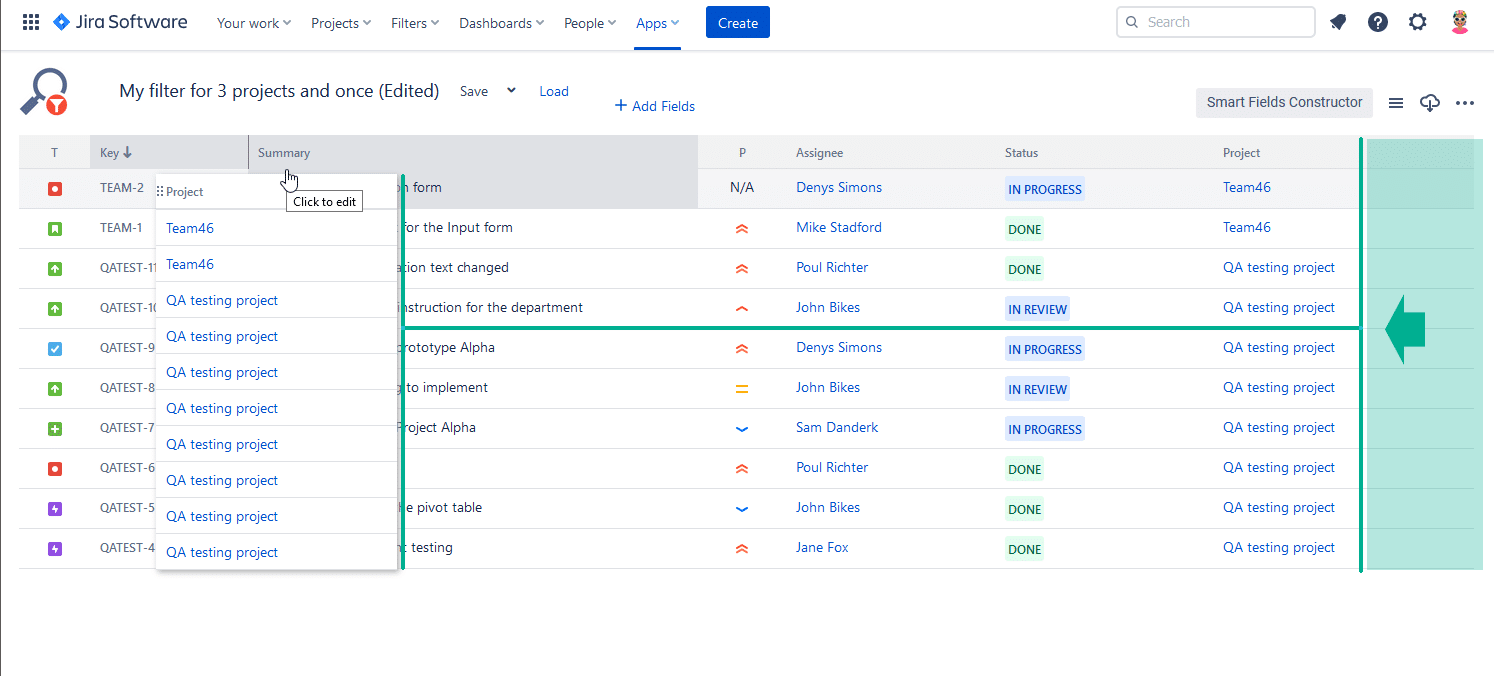
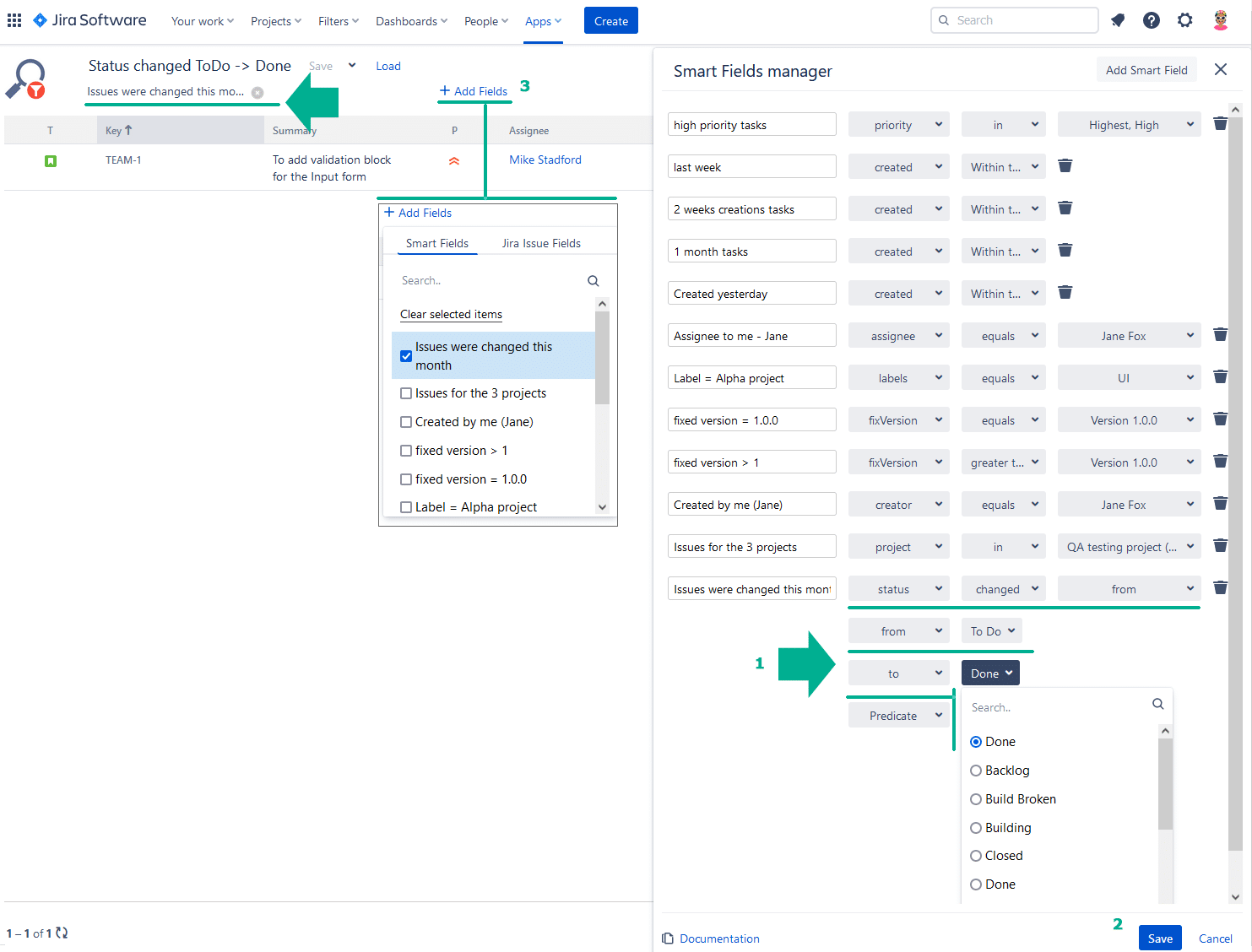

This website was… how do I say it? Relevant!! Finally
I have found something which helped me. Cheers!