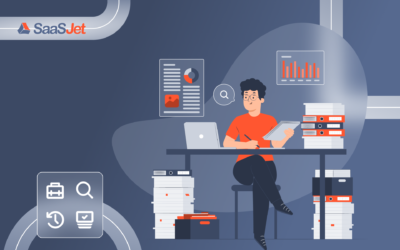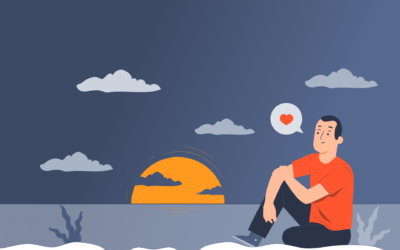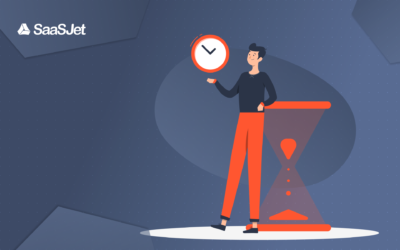Have you ever moved issues to another Jira project? Check out the use case below to learn how to determine which Jira issues or tickets migrated between various projects. Recently, one of our Issue History for Jira users made this request. The SaaSJet team is motivated to solve each issue. We are happy that our apps for Jira are helpful and want to share this tutorial with everyone. We sincerely hope that it will be handy.
Task: How to track moved Jira issues from one Jira project to another?
I am interested in reporting on our two key initiatives, Project A and Project B.
When developers move tickets from Project B into an active sprint, they are transferred to Project A.
I want to track how many Jira tickets are moved from A to B each week.
Solution: Monitor tickets’ migration with Issue History for Jira
This report-building app with Jira change history allows you to keep track of all issue modifications, including transfers between projects. It helps to track which ticket has moved, when, and by whom.
When you move issues between Jira projects, the issue keys are changed. How to find out how many tickets (issues) have been transferred from Project A to Project B? Here’s a short step-by-step guide to get a well-structured report:
1. Open the Issue History for Jira add-on and use the filter to load tasks based on the creator and creation date.
Project, sprint, assignee, JQL, and other options are available as additional filters.
Here is a JQL example that shows two projects simultaneously.
2. With the help of the Column Manager, add the appropriate issue fields as columns to the grid. Please, type them in and indicate the ones you require. The project is added here.
Now, you’ll get the column with projects’ changes displayed in the table.
3. You can export the report with all the necessary data to XLSX or CSV files.
4. Use Data filters if you need to get data for migrated projects (Data → Create filter).
5. Your target Project [new] is where tickets were moved. Uncheck blanks in the Project [new] column.
Here we get all tickets that have moved from A → B.
To sum up: Track any changes for Jira issues
Which changes would you like to monitor? It can be not only Jira issues you move between projects, but any changes. If you find this example helpful, please, let us know. You can start the Issue History for Jira free trial to see how it works for you. Issue History for Jira is developed to make your workflow more transparent and convenient. Try a chance to increase efficiency in a few clicks and enjoy the results.
Find out more about the Issue History
Visit the app page for more information



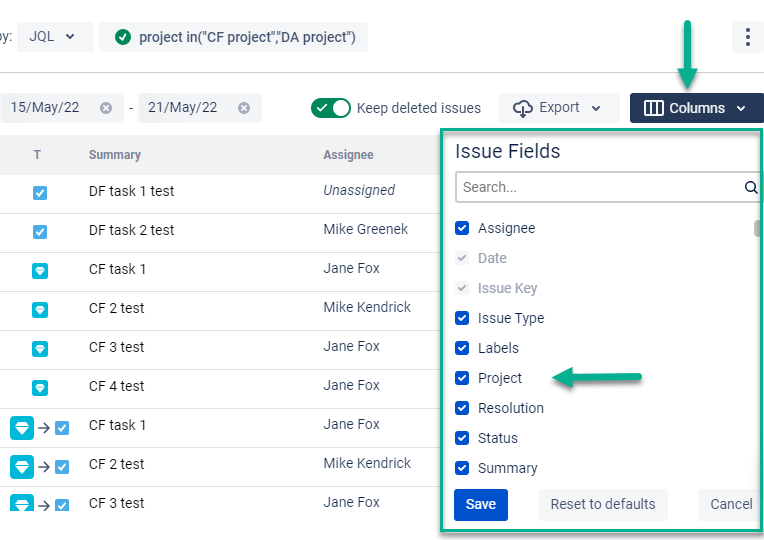


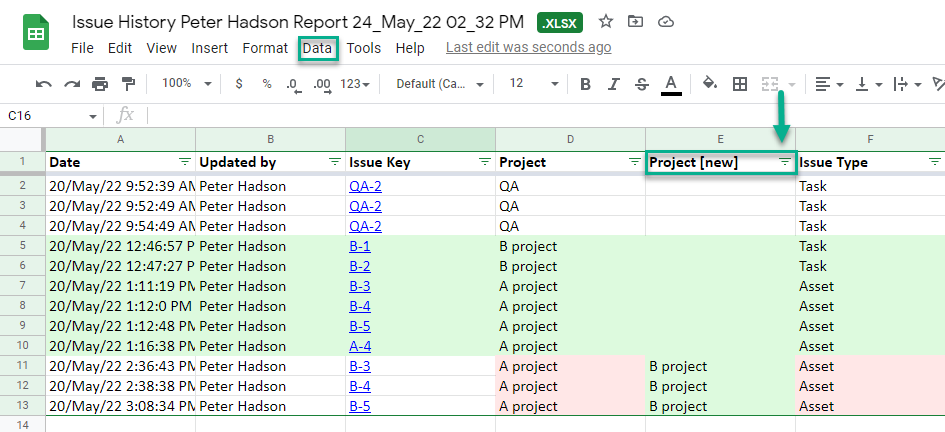
![Your target Project [new] is where tickets were moved Your target Project [new] is where tickets were moved](https://saasjet.com/wp-content/uploads/2022/09/Your-target-Project-new-is-where-tickets-were-moved.png)




![How to audit user activity in Jira [2 options compared]](https://saasjet.com/wp-content/uploads/2023/04/Site-blog-73-400x250.jpg)