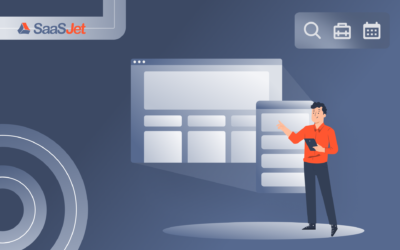You asked, and we listened. Recently, we’ve released the new version of the SLA Time and Report application! It’s another step in our master plan to fuel your teamwork productivity. Here’s a quick update on the new changes in the configuration manager.
SLA Time and Report — Time to SLA for Jira issues
Calendar for each SLA Config
With diverse team schedules in mind, we’ve added a new calendar option that allows you to add separate work schedules for different SLA Configurations.
Expanded Start/Stop/Pause conditions
Now, the list of capabilities includes additional points that make the SLA config even more flexible. This feature allows you to be adaptable at the setting condition when the timer should begin and stop.
So, the system will fully reflect all your Project’s standard and custom fields. It’s done with the purpose of covering even very specific cases your workflow might have. At Start/Stop/Pause conditions, you can choose standard and custom issue fields for every project. For example, depending on your project’s issue field settings, it can be Status, Assignee, Issue Type, Summary, Description, Labels, and others.
For fields with text (like Description, Summary etc.) you can set text as the trigger to SLA timer, according to the conditions: Is empty, Is not empty, Equal to + (text), Not equal to + (text), Includes + (text), Not includes + (text)
Number fields like Start – Due Date and other similar, – except “ is empty”, “Is not empty”, “Equal to + (date)”, “Not equal to + (date)” have such variants: More than + (date), Less Than + (date), Between + (date)
Triggers for Time Limits
Additionally, in the new add-on version, you can automate action for overdue issues. There are such triggers:
- Notification
- Auto-post comments with the watch person on the breached limits issue. If you haven’t changed the notification settings in Jira, you will receive an email with the SLA warning.
- Send a message in the Slack Channel. More info about it here.
- Changing assignee — change users to issue assignee when SLA reaches the time limit
- Replacing priority — turning issue priority for overdue issues.
- Editing status — set the status to which the issue will change when the SLA is overdue.
Besides the changes listed above, we’ve added other updates to our SLA Time and Report add-on:
- New SLA widget on the issue view page
- Updated Timer Display on the issues list – one column per SLA
- Popup with the SLA config on the issues list
With this major update, we want you to increase the work effectiveness of your team. You can switch to the upgraded version through a pop-up on the main screen of the app. If you haven’t tried the add-on yet, you can always start a free trial.
Also, to get a full description of the add-on functionality, you can check SLA Time and Report Documentation.
If you have any questions, want to share feedback, or request a feature, feel free to contact us!
Find out more about the SLA Time and Report
Visit the app page for more information