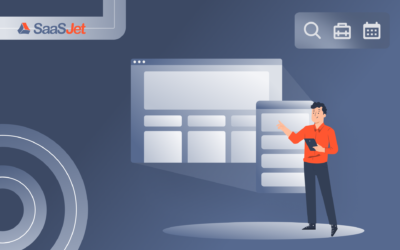How to generate SLA Reports for your Jira tasks? Is it possible to show them as pie charts or graphs? Can they be added to any dashboards outside of Jira? Yes, it is possible. Using any type of Jira product, you can create reports with all the information you may need there.
Let’s take a look at Jira Service Management reporting.
Generate SLA reports in Jira Service Management
Reports in Jira Service Management are mainly used for support projects. There are two types of reports in JSM: default and custom ones.
Among the default reports, you can choose:
- Workload (the number of requests each employee was assigned to);
- Satisfaction (how your customers were satisfied with your team and services);
- Requests deflected (measures whether the articles on the customer portal were useful);
- Requests resolved (shows the amount of the resolved requests).
Besides, Jira Service Management allows you to create custom reports to track other work results according to your goals. These are the next types of JSM reports:
- Created vs. Resolved (how many requests were received and how many of them were resolved);
- SLA success rate (tracks your team productivity regarding configured SLA goals);
- Time to resolution (how much time was spent to get the requests resolved);
- SLA met vs. breached (how many SLA goals were achieved and how many were breached);
- Resolution by component (time to resolution for some specified components).
Jira Service Management produces reports in graphs or statistical views. Additionally, you can export them as a CSV file and share them with your boss or team during a meeting.
SLA Reporting for all Jira Projects (Jira Software, Jira Core, Jira Service Management)
To generate SLA reports for Jira Software, Jira Core, or JSM tickets, you can use Jira SLAs. These plugins allow you to make reports for different Jira products, not just for Jira Service Management. Also, they are very useful for SLA tracking of your team productivity.
SLA Time and Report for Jira is an example of such SLA tools.
SLA Time and Report for Jira add-on allows you to:
- set various time goals;
- choose tasks that your team should complete and their deadlines;
- monitor the process of the tasks’ completion;
- generate SLA reports;
- track team productivity.
Note: This add-on works for all types of teams and projects (not only support ones).
Generate SLA reports in SLA Time and Report for Jira
You can create reports in SLA Time and Report for Jira add-on to monitor whether your Jira issues have been completed according to the deadlines and met the time goals. You can generate reports as graphs or pie charts. Also, you can export them in different formats (CSV, JPEG, PDF, SVG).
Additionally, if you use dashboards, you can integrate charts from SLA Time and Report for Jira add-on there.
Here are the types of reports that can be generated by this SLA for Jira:
SLA Met vs. Exceeded issues report displays which issues met SLA goals and which breached SLA time goals.
- The red line indicates how many tickets exceeded (breached) your SLA requirement, while the green line displays how many tickets met your SLA criteria.
Use the export option to include this chart in your PowerPoint presentation if you need to present the results to your manager or team.
- SLA Statuses Pie Chart
- In case you manage a support team, you probably need to see the overview of the number of the received tickets and their SLA statuses. You should let your management team know how your team members completed the previous week. Use the SLA Statuses Pie Chart for situations like this. You can monitor the number of tickets and their SLA statuses in this report. To get the scope of issues you want to monitor, use the filtering option.If you want to generate the Jira time in status report based on the SLA information, you can try Time in Status for Jira Cloud.
1. Choose the report you need.
2. Add a new SLA column on the grid by clicking the Columns button.
That’s all! - SLA Met vs. Exceeded per Assignee
- To determine which team member is more effective and who needs some additional attention, use SLA Met vs. Exceeded per Assignee report. For each chosen Assignee (agent), the system will create a bar chart and divide it into the chosen periods. As a result, green indicates issues that met the SLA configuration, while red indicates the issues that exceeded the SLA time goal.
To add these charts to your dashboard, just click the “Capture and copy” button at the bottom of the report page:
Additionally, you can export reports to CSV, JPEG, PDF, or SVG by clicking “Export” in the upper right corner of the page and selecting the necessary format:
If you still have any questions regarding SLA in Jira, you can discover our short article, which describes key points of SLAs and how to configure them. Here’s the article to read: SLAs in Jira: A short guide to get started easily.
Takeaway
There are a few ways to generate SLA reports for Jira products. You can create them using the built-in tools or by installing some Jira SLA plugins, such as SLA Time and Report for Jira add-on by SaaSJet, to get more report-generating opportunities.
Find out more about the SLA Time and Report
Visit the app page for more information