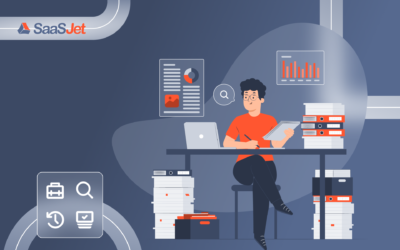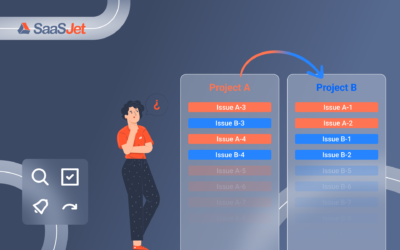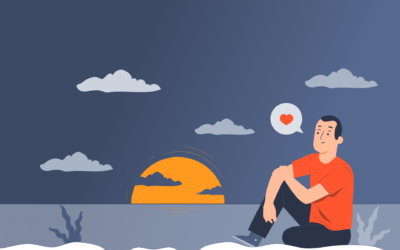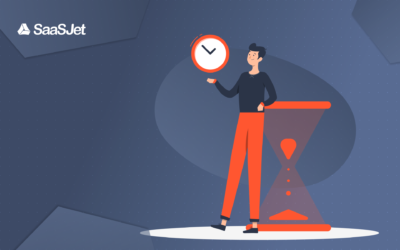![How to audit user activity in Jira [2 options compared]](https://saasjet.com/wp-content/uploads/2023/04/Site-blog-73.jpg)
How to check the daily activity of your team in Jira? How many comments were added? Was the issue’s status updated? Who changed the due date? It can be anything, but basically, everyone wants to follow what changes were made, when and by whom. That way, you can prevent business conflicts and audit your teamwork internally or get ready for external inspections. You will find two ways to see Jira user activity in this article. Let’s compare Activity Stream Gadget VS Issue History for Jira.
What is Jira Activity Streams Gadget?
Activity Stream Gadget is an interactive way to monitor team activity for a selected project, user or issue. The gadget displays past events one by one, with the most recent on the top. So, you will get information about which issue was updated, when and by whom. You can check activity for a single user or the whole team.
How to find Activity Streams:
Go to Dashboards ➡️ Open your dashboard/ Create the new one ➡️ Edit ➡️ Add gadget ➡️ Activity Streams (it’s the first in the list)
How to configure Activity Streams gadget:
1. Filter the activity stream by project, Jira issue key, issue type, activity, updated date, or user (account ID).
2. Customize the selected filters by choosing options relevant to you.
▪️ Drawback: You can choose only a specific day in the Updated Date field (e.g. Mar/16/2023) or view all dates without filtering.
Check user activity with Issue History for Jira
Issue History for Jira app is a diary of all past user activities. It provides you with the ability to create the report you need with flexible filtering options and customizable table columns. Here you can choose any dates (predefined or custom) and monitor changes for any custom or standard issue field. So, you will get the complete report for user activity.
How to configure the report:
- Filter issues by project, sprint, label, assignee, etc.
- If you want to get the activity report for the specific person, select a user in “Updated by”.
- Choose the date range.
Open Columns Manager and add any standard or custom field where you want to review changes.
Issue History for Jira plugin from SaaSJet provides you with enhanced options for reporting on user activity:
- Various filters to get the specific changes you need
- Flexible date selection
- Customizable adding/removing of table columns
- Ability to save your favorite/most usable reports
- Export to CSV/Excel
- Storage & restoring deleted issues
Try to create user activity report
Activity Streams Gadget VS Issue History for Jira
Let’s compare the benefits that each choice will offer you.
| Jira activity stream gadget | Issue History for Jira app | |
| Filter by dates | ✅(4 options) | ✅(any date range: preset or custom) |
| Filter by project | ✅ | ✅ |
| Filter by sprint | ❌ | ✅ |
| Filter by assignee | ❌ | ✅ |
| Filter by reporter | ❌ | ✅ |
| Sorting | ❌ | ✅ |
| Updated by user | ✅ | ✅ |
| Tracking custom fields | ❌ | ✅ |
| Export of user activity report | ❌ | ✅ |
| Tracking deleted issues | ❌ | ✅ |
Takeaway
Both options, Activity Streams Gadget and Issue History for Jira, make it easy for users to keep track of the latest updates and changes in a project. Activity Streams provide a real-time stream of updates in a customizable dashboard format. Issue History for Jira is a Lego alike constructor to build a report tailored to your needs and get insight into team activities. You can choose what works best for you.
Grab your free trial of Issue History for Jira here.
Compare with other top Jira plugins to track ticket history.
Find out more about the Issue History
Visit the app page for more information